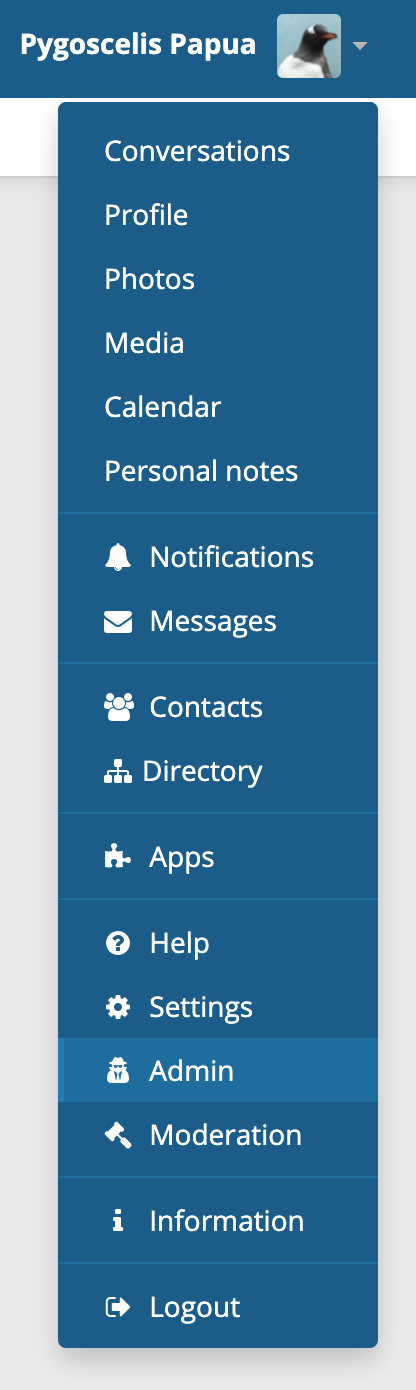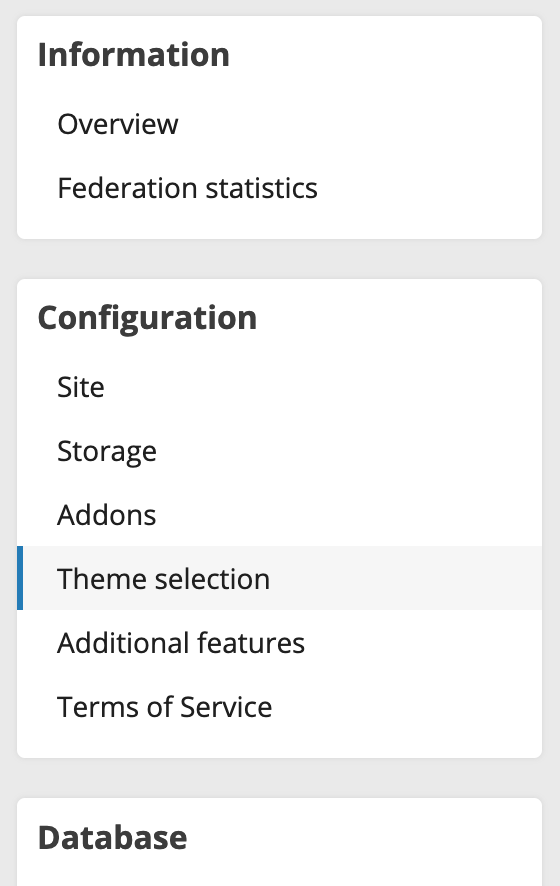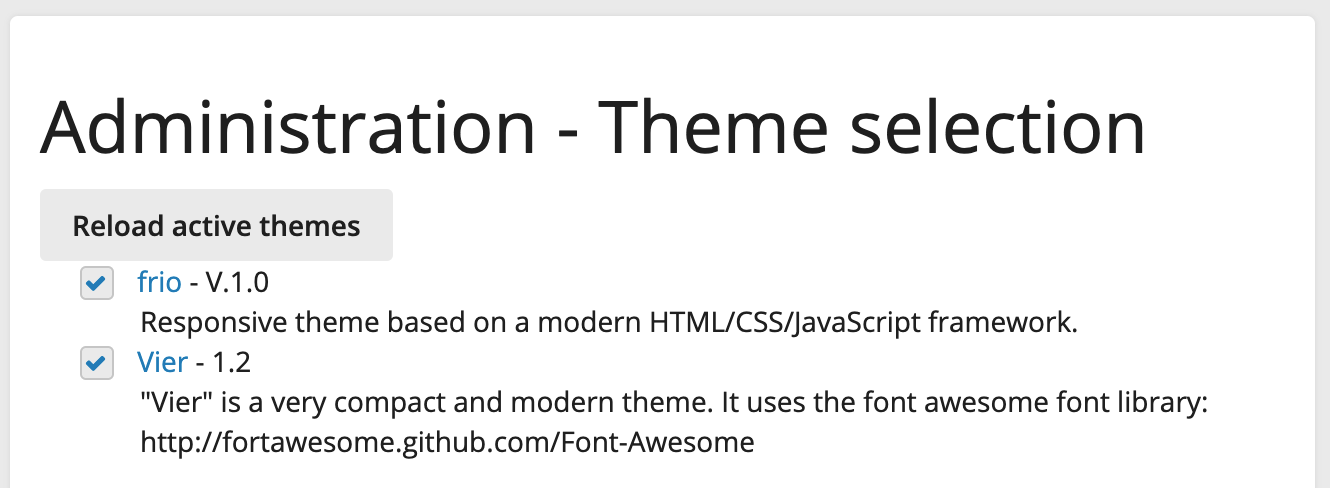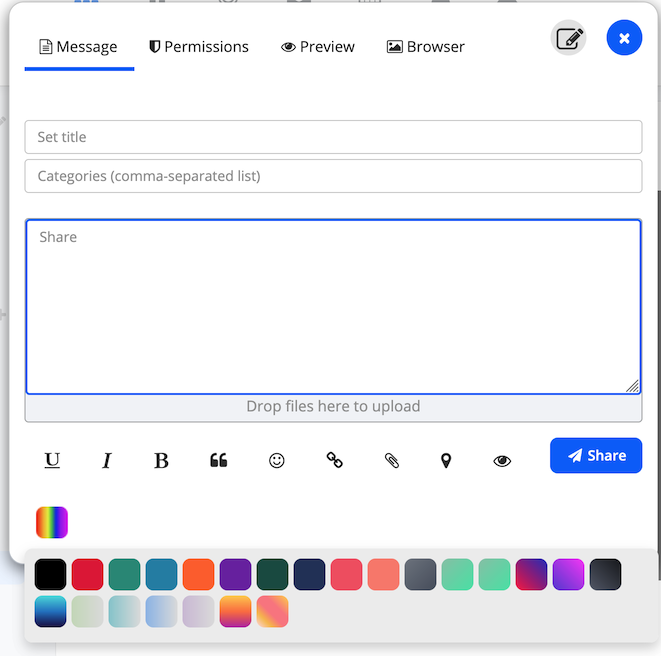Installing Bookface
Instructions on How to Install Bookface on your server.
Drop these six files into /friendica/view/theme/frio/scheme/:
- bookface_auto.css
- bookface_auto.php
- bookface_dark.css
- bookface_dark.php
- bookface_light.css
- bookface_light.php
Setting Bookface as Default
That will make the Bookface options available to users on your server. If you want to set one of the Bookface options as the default scheme for your server:
-
Go to Main Menu > Admin
-
Then Admin Menu > Theme Selection
-
On the "Administration - Theme Selection" page click the "frio" link text.
-
This takes you to the "frio" theme settings sub-page, scroll down to the "Settings" section and selected one of the Bookface schemes as the default for your server.
Adding Global Postbox Support
Beginning with Bookface 1.6 it will have built-in support for a new "Postbox" feature that styles a colored background for post content. This is similar to a Facebook feature that is often screencapped to share on other social media platforms, where they sometimes become memes.
Server Administrators can enable support for displaying Postbox for everyone on their server! There are two options for doing this:
The Postbox Add-On
This very simple add-on places the Postbox stylesheet in the <HEAD> and that's all it does. It does not add an interface for creating Postboxes, but users can still manually create them with BBcode in the Compose editor.
You can go get the Postbox Add-on here: https://gitlab.com/randompenguin/postbox
The Zen Postbox Add-On
This not only adds global support for showing Postbox styling it also adds a Jot Plugin button to the Compose editor so users can easily pick a Postbox from a menu and apply it to their post.
You can go get the Zen Postbox Add-on here: https://gitlab.com/randompenguin/zen_postbox
The Zen Postbox Add-on is "selection aware" so if you've selected some text in the editor it will be wrapped in the Postbox when you select one from the pop-up menu. If no text is selected it will simply append an empty Postbox to the end of the text area.